Showing posts with label Photoshop. Show all posts
Showing posts with label Photoshop. Show all posts
Thursday, April 12, 2012
Tuesday, April 10, 2012
Retro Poster
 |
| Background paper |
 |
| Note #1 |
 |
| Note #2 |
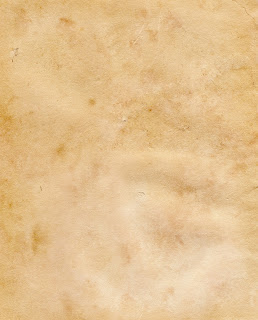 |
| Note #3 |
 |
| Design #1 |
 |
| Pattern for design #2 |
 |
| Words to be used |
 |
| Moose to be used for head |
 |
| Picture of me to be used |
Wednesday, March 28, 2012
Tape and Curl
Wednesday, March 21, 2012
Makeover Your Face
 |
| Original picture |
Monday, March 5, 2012
Makeover Tutorial #6 - Skin Tone
Makeover Tutorial #5 - Wrinkle Removal
Makeover Tutorial #4 - Whiten Teeth
Makeover Tutorial #3 - Eye Makeup
Makeover Tutorial #2 - Change Hair Color
Wednesday, February 29, 2012
Image Manipulation
 |
| Original Photo |
 |
| Photo with the background pole and pipe on the ground edited out. This was very simple and fast, when done with the content aware fill. |
 |
| Original picture |
 |
| Picture after the red spots are photo-shopped out using the spot healing brush. Once again simple, just took a tiny bit of patience and eye for color. |
 |
| Original image |
 |
| Image after edited with the cloning stamp. Using this stamp was fun! Simple and effective, hardest part is dealing with shadows. I'm sure it'll become much easier with practice. |
Tuesday, February 28, 2012
Inner Me
 |
| Source picture #1 Walking in the hallway |
 |
| Source picture #2 Background |
 |
| Source Picture #3 Link, the hero from the Legend of Zelda video games |
Friday, February 17, 2012
iPod Silhouette With BRUSHES!
Monday, February 13, 2012
Brushes Free Form
Wednesday, February 8, 2012
iPod Silhouette
 |
| Source picture, me jumping in the hallway! |
Monday, February 6, 2012
Combining Silhouettes With Simple Illustrations
 |
| Source Image |
Thursday, February 2, 2012
Quick Collage Using Vectors
 |
| Source picture #1 |
 |
| Source picture #2 |
Wednesday, February 1, 2012
Motorcycle and Odometer Collage
 |
| Source picture #1 |
 |
| Source picture #2 (The Odometer) |
Tuesday, January 31, 2012
Monkey Face
Monday, January 30, 2012
Montage - The Start of Photoshop
Subscribe to:
Posts (Atom)
























